Find
Search for features
This Web mapping application allows you to search for and find Loudoun County addresses, assessments, and parcels through multiple Search options.
Search tasks
The Search tasks are located in the Console part of the mapping application. Click on
the Search Tab to show the Search options.
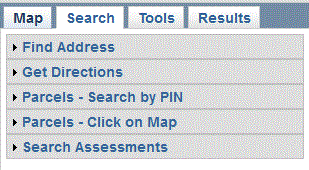
- Find Address: Search for a street address by entering a house number and/or street name in a text box.
- Get Directions: Get driving directions between two addresses.
- Parcels - Search by PIN: Search for parcels by entering a 9 or 12 digit Parcel
Identification Number (PIN) in a text box. (Note: 12-digit PIN entries will be reduced to the first 9 digits.)
Search for a tile by entering a 3-digit Tile number in a text box.
- Parcels - Click on Map: Search for parcels by clicking a location on the map.
- Search Assessments: Search for parcel assessments using multiple input options, which links to Loudoun County Real Estate Tax, Assessment & Parcel Database.
Clicking the title bar of the Search type will open the available search options, described as follows:
- Find Address:
- Street address: As an address number or street name is typed, a drop-down list appears that
partially or completely matches what is typed. Select an address from the list and hit enter or click Locate on Map.
- Locate on Map: The map highlights and zooms to the desired address point.
- Get Directions:
See Driving Directions
- Parcels - Search by PIN:
- Show Parcel or Tile on Map: The map highlights and zooms to the selected parcel or tile. For parcel search, the Results tab opens with Parcel and Platfile information.
- Show Parcel and Adjoiners: The map highlights and zooms to the selected parcel. Adjoining parcels are highlighted on the map.
The Results tab opens with a list of all the adjoining parcels listed by PIN.
- Find Parcels within a Distance: The map highlights and zooms to the selected parcel. After entering a buffer distance, the Results tab opens with the list of all the parcels, by PIN, within the specified distance.
- Parcels - Click on Map:
- Get Parcel & Platfile Info: The map highlights and zooms to the clicked parcel.
The Results tab opens with the Parcel and Platfile information.
- Find Adjoining Parcels: The map highlights and zooms to the clicked parcel. Adjoining parcels are highlighted on the map.
The Results tab opens with a list of all the adjoining parcels listed by PIN.
- Find Parcels within a Distance: The map highlights and zooms to the clicked parcel. After entering a buffer distance, the Results tab opens with a list of all the parcels, by PIN, within the specified distance.
- Search Assessments:
- Search using Owner Name (internal only), PIN, Property Address, or Tax Map Number.
Each search type has a see examples link which shows the available input options.
The Find Parcels within a Distance searches are limited to specified distances. There is a distance limit of 5280 ft (1 mile) for generating
the buffer distance. If fewer than 50 parcels are returned from the Search, all of the parcels
are labeled with the PIN. If there are more than 50 parcels, none of them are labeled.
In the Results tab for the Find Adjoining Parcels and Find Parcels within a Distance searches,
the option exists to either See Assessments or Get Owner Address List (internal only) for all parcels checked on in the results list.
When you click the Get Owner Address List button (internal only) , a new box containing the PIN and Owner Address list opens. This list can be copied or printed.