The Web Mapping Application page has four main parts:
- Links, along the top, to this Help, Contact Information, a Start Over button, and other Loudoun County websites.
- A Toolbar, above the Map Screen containing:
 Pan, or move, around map Pan, or move, around map Zoom in or Zoom in or  Zoom out Zoom out Zoom Full map extent Zoom Full map extent Zoom to previous extent or Zoom to previous extent or  Zoom to next extent Zoom to next extent Identify features Identify features Clear Map Clear Map Print Map Print Map Pictometry imagery Pictometry imagery
- Map Screen, on the right, shows the main map.
- Console, on the left, contains tabs for choosing Map layers, performing Searches, Tools to interact with the data, and viewing Results.
|
 Pan, or move, around map
Pan, or move, around map Zoom in or
Zoom in or  Zoom out
Zoom out Zoom Full map extent
Zoom Full map extent Zoom to previous extent or
Zoom to previous extent or  Zoom to next extent
Zoom to next extent Identify features
Identify features Clear Map
Clear Map Print Map
Print Map Pictometry imagery
Pictometry imagery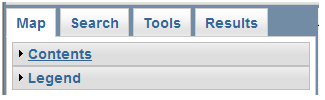
 to open and close the Overview Map window.
to open and close the Overview Map window.