Find
Pictometry oblique aerial imagery
Use the Pictometry tool to get a better view of a location with oblique aerial images.
Note: Pictometry can be accessed from the Main Toolbar  Pictometry -or- in the Tools tab under Aerial Imagery.
Pictometry -or- in the Tools tab under Aerial Imagery.
To view Pictometry Imagery
- In the Toolbar, click the
 Pictometry button.
Pictometry button.
- Or - in the Tools tab of the Console, click the title bar Aerial Imagery and select the Pictometry Oblique button.
- Click on the map to view Pictometry images for that location.
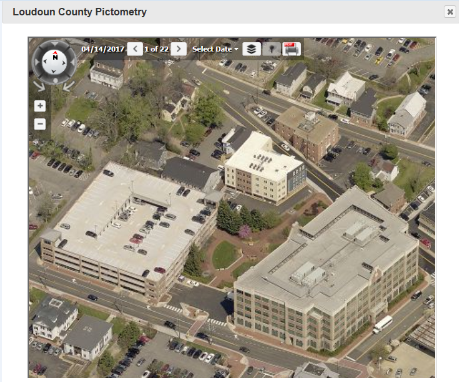
- Use the compass tool in the upper left to switch between oblique views or view from directly above.
- Use the left and right arrow buttons to view different shots and years of imagery.
- Click the
 Layers tool to turn on/off layers.
Layers tool to turn on/off layers.
- Click the
 Export tool to export to PDF format.
Export tool to export to PDF format.
- To close the Pictometry window click the close button
 in the upper right corner of the box.
in the upper right corner of the box.
- The Pictometry tool remains active until another tool is selected.
 Pictometry -or- in the Tools tab under Aerial Imagery.
Pictometry -or- in the Tools tab under Aerial Imagery.
 Pictometry -or- in the Tools tab under Aerial Imagery.
Pictometry -or- in the Tools tab under Aerial Imagery.
 Pictometry button.
Pictometry button.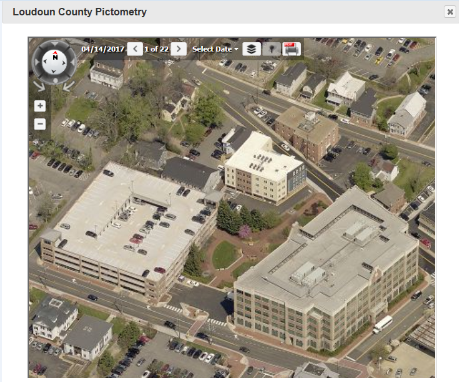
 Layers tool to turn on/off layers.
Layers tool to turn on/off layers. Export tool to export to PDF format.
Export tool to export to PDF format. in the upper right corner of the box.
in the upper right corner of the box.